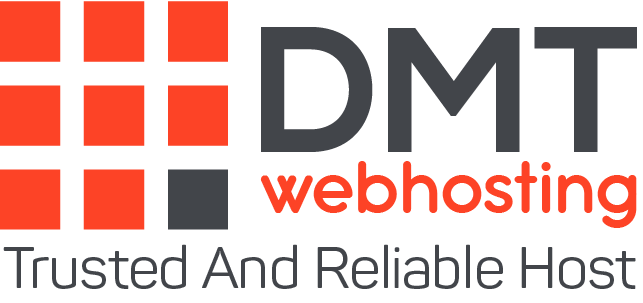1-LiteSpeed Cache Plugin
In the last few months and years, we have tried out some cache plugins with which you can massively accelerate the speed of your own (WordPress) website. It just works a lot better than the others that we tried, and it’s free. LiteSpeed Cache Plugin plays a vital role by all means in helping websites load faster.
2-Why does a website have to be fast at all?
A site needs to be fast for two reasons: The obvious one is that a visitor has limited patience. If he calls up our site and has to wait 30 seconds, this patience is quickly wasted although it is of course a nice reminder of the Internet with a modem for visitors of my age. The second reason is that search engines like Google “penalize” slow pages. Precisely because the user-friendliness is poor, these pages are displayed further down in the search results. LiteSpeed Cache Plugin lets your website load swiftly.
3-Requirements for LiteSpeed Cache
The LiteSpeed Cache Plugin is an extension to speed up WordPress if the site is with a host that uses the LiteSpeed Web Server.
4-Installation and activation
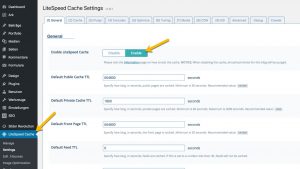
After installing from the WordPress plugin directory, you just have to activate the cache, deactivate other cache plugins and you’re good to go:
With the basic settings, you are on the safe side, but you are still far from being optimal.
5-Fine-tuning
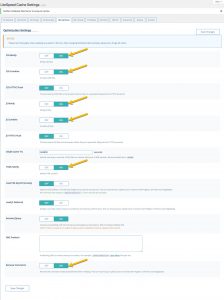
In order to achieve really good results, you have to do a lot more. It is probably clear that pictures should generally be inserted in the “correct” size (a 13 MB picture that can be printed on 1.5 × 1 m should be delivered to a smartphone, on whose display it is then shown 6 × 4 cm in size, makes no sense and takes time). This is about the technical optimizations:
Normally all images are loaded (even those that you can’t see before scrolling, which is further down the page). The images can only be loaded when they are to be displayed. This speeds up the display of the visible area and at least helps with the perceived speed (and the search engines). LiteSpeed cache plugin takes care of that too.
6-LiteSpeed Cache Plugin
In the last few months and years, we have tried out some cache plugins with which you can massively accelerate the speed of your own WordPress website.
7-LiteSpeed Cache – optimize
LiteSpeed Cache – optimize (The warning that you should test cleanly after activation is serious)
Normally all images are loaded (even those that you can’t see before scrolling, which is further down the page). The images can only be loaded when they are to be displayed. This speeds up the display of the visible area and at least helps with the perceived speed (and the search engines). LiteSpeed takes care of that too. LiteSpeed Cache Plugin is fair enough to hell load the images faster for a better user experience.
8-Sources of error
Our most common problem is that we forget to clear the cache for changes and therefore search forever until we find out why our change didn’t work.
A real problem that we often struggle with is that something does not work after activating the “JS Combine”. This usually happens because there is a little mess in one of the many files that make all JavaScript codes unusable after they have been combined. So if suddenly nothing works after activating the “optimize” options:
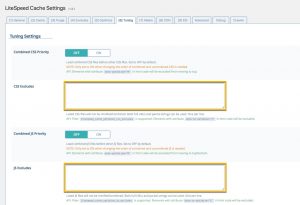
Unfortunately, we don’t have any such problems at the moment. But here (at JS Excludes) you can individually enter the JavaScript files that should not be optimized, for example in the form: /wp-content/plugins/akismet/_inc/akismet.js (one entry per line). If you suspect a certain plugin or your theme (for example after an update), you can simply exclude all files in the corresponding directory in the following form: / wp-content / plugins / akismet /
9-And that’s it?
No, you can do a lot more (among other things, the server can also optimize images itself!). But when you have got used to the plugin, try buying hosting from a reliable and trusted web hosting company such as DMT web hosting.
About the author
DMTwebhosting.com’s Editorial Team prides itself on bringing you the latest web hosting news and the best web hosting articles!
You could also link to the news and articles sections:
http://www.DMTwebhosting.com/blog
https://www.facebook.com/DMThostingOfficial/