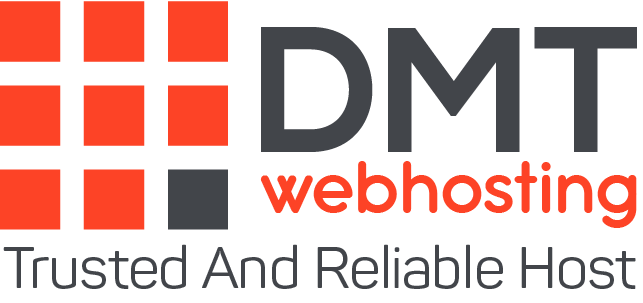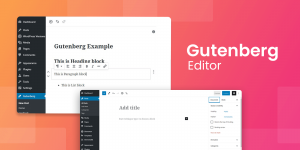It doesn’t take long to understand why people use Elementor.
It’s quick. It’s responsive. It lets you create beautiful-looking WordPress sites with drag-and-drop convenience. And as a dynamic content repository, there are few better ways to create amazing websites without knowing a single line of code.
1-Why switch to the WordPress Gutenberg editor? There are several reasons:
Content optimization. It’s easy to run dynamic content in Gutenberg Editor and still get good Google PageSpeed Insights scores. With Elementor, additional on-page optimization, such as asset removal, is often needed to match these results.
Page size. Because Gutenberg relies less on asset scripts, it loads faster and produces a lighter page.
Here are the steps you should take if you are considering switching from Elementor to the WordPress Gutenberg editor.
2-Migrating Elementor to the WordPress Gutenberg Editor: how to make the switch
Don’t be intimidated by the list of steps below – it’s a simple way to help you prepare for the transition step by step. Depending on what themes you use in Elementor, this process can be a lot easier than you think.
Preparation 1: Plan the conversion and save backups
The first step is preparation. Plan it before you do anything, as some changes can be irreversible. At this stage, make sure you save all the content you need to store permanently. There’s no reason for your site to go down with a simple redesign, but it never hurts to have backups, just in case.
You should also do a little research on the version of Elementor you are using. For example, the Blocksy theme is easy to use for this conversion, and you can even continue to use this theme on your site.
Note: If you want to do a before/after performance evaluation of your site, the preparation phase is a good time to do a speed test and see where you stand.
- Prepare everything on the test site
One of the reasons why you need to prepare early for the switch to Gutenberg: is you need to consider your customers. If you find a bug number of people who cite your website as you remain online, then never use it for your updates.
But instead of putting up a “we’re closed” sign, you should consider using a trial site to solve problems. A week-long period of site downtime can have a negative impact on your SEO – and your audience’s loyalty.
-
Remove Elementor Page Builder
Removing the page builder is the first step, but keep in mind: if you’re using a lightweight Elementor theme like Blocksy, you may be able to keep it.
-
Install the Gutenberg Blocks Editor
Once you’ve cleaned up your old constructors, feel free to install the Gutenberg Blocks Editor. If you are using old dynamic content, you may need to edit it in the Gutenberg Blocks Editor to make it look exactly how you want it.
However, Gutenberg manages important dynamic content well – you may just need to make some adjustments to make sure that the “block” in question is what you intend.
5-Optimize speed
Run a speed test on the new site and make a comparison with the old site. If all is well, you should see a significant improvement in speed compared to the results obtained in the first step.
How do I use Elementor and WordPress Gutenberg at the same time?
You may have noticed that in some cases you can use Elementor and Gutenberg at the same time. Call it the “best of both worlds”.
6-Use simple Elementor themes
Click and release It’s tempting for web designers to scroll through endless Elementor themes in search of the “perfect” one. It’s counterproductive. You need a simple theme. You can always add to it later, and simpler themes usually allow Elementor to “do its job”, as WP Apprentice says.
Simply put: the easier it is to run Elementor, the easier it will be to integrate it with Gutenberg.
Turn off Elementor for your news
Go to: Elementor > Settings Under “Post Types”, untick the “Posts” checkbox. Save your settings.
The reason why you want to do this right away: if you plan to use the Gutenberg editor, you can and should start creating in the editor as soon as possible. Leave Elementor’s “Post-editing” turned off and go to the next step.
7-Use Elementor’s “Pro Theme” builder
By now you should have an idea of how you want your main site to look. Now use Elementor’s “Pro Theme Builder” to create post and page templates.
The basic method? Create and edit your posts in Gutenberg once you’ve installed it. Gutenberg will “populate” the Elementor-designed template with the dynamic content you insert into Gutenberg. If that sounds a bit complicated, think of it this way: Elementor is the frame, and Gutenberg is the painting in it.
8-Switching to Gutenberg
Whether you’re making a full or hybrid switch to Gutenberg, it can be easier than you think. The benefits are simple: faster performance, less code, better search engine results
About the author
DMTwebhosting.com’s Editorial Team prides itself on bringing you the latest web hosting news and the best web hosting articles!
You could also link to the news and articles sections:
http://www.DMTwebhosting.com/blog
https://www.facebook.com/DMThostingOfficial/